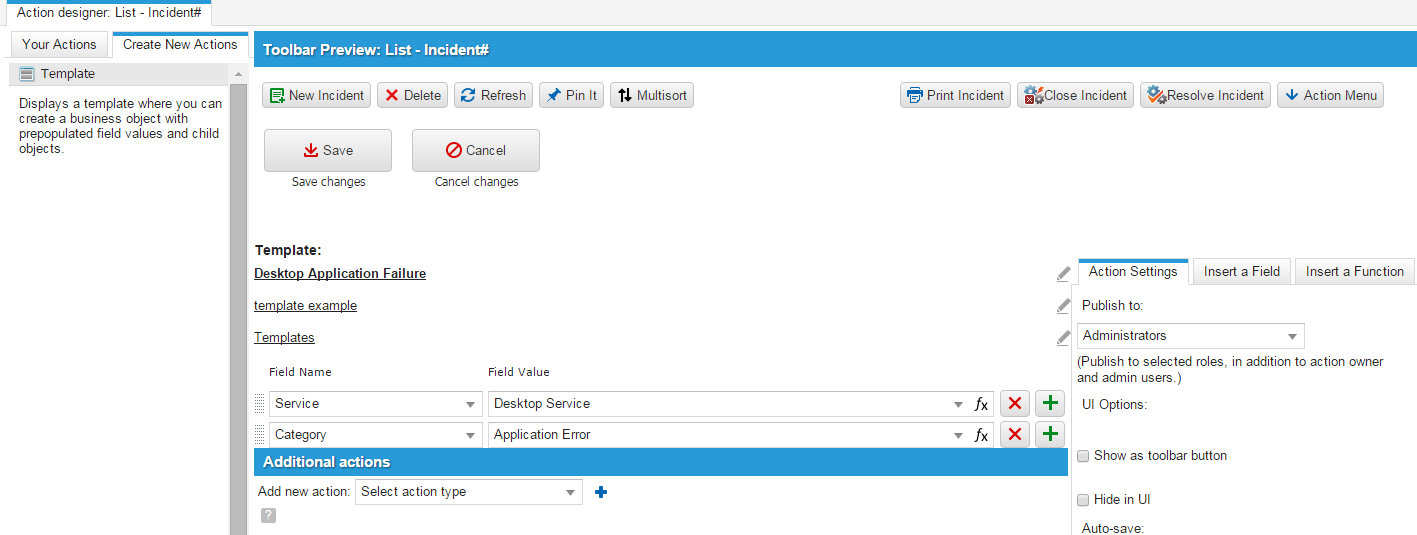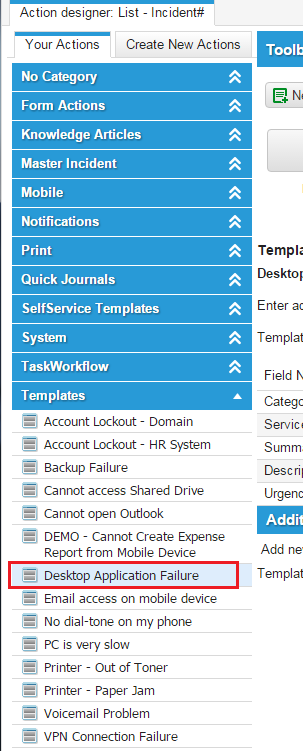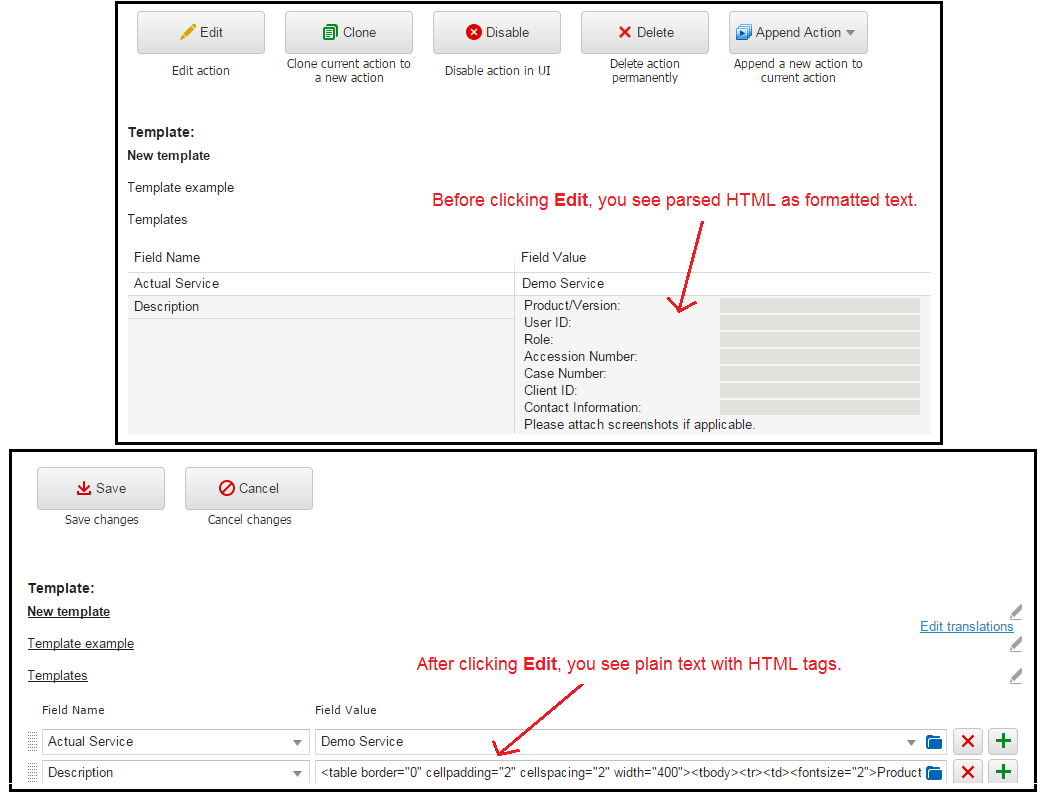Example: Creating a New Action Template (CAD)
A powerful use for an action involves creating a template, which is a record with several fields already completed by default. An example of such a template is the Desktop Application Failure template, used to create incident records when such failures are reported. You can create such a template as part of a form action.
1.From the Configuration console, click Build > Automation Tools > Quick Actions to open the Actions Manager workspace. The list of business objects that have actions appears.
2.Click Add/Edit for the business object for which to create a template. The Actions Center appears.
3.Under the Create New Actions tab, click Template. The Template Preview page appears.
4.Enter information as needed in the following fields:
Create an Action Template
| Field | Description |
|---|---|
| Enter action Name | Enter Desktop Application Failure. |
| Enter action description | Enter template example. |
| Enter category | Select Templates from the drop-down menu. This category field merely groups the templates in different categories. It is not related to the service category. |
5.From the Field Name drop-down list, select Service, then from the Field Value drop-down list, select Desktop Service.
6.Click the add icon  to add a row.
to add a row.
7.From the Field Name drop-down list, select Category, then from the Field Value drop-down list, select Application Error.
Ensure that the Service field is above the Category field so that the list of items in the Category menu is constrained by the service. If you select category before you select a service, the list of items in the Category menu is not constrained to the selected service. Users get validation errors when they use this template. By selecting service first, you see only the categories that are associated with the selected service.
8.From the Actions Settings tab, set the following:
| Field | Description |
|---|---|
| Publish to | Lists the roles that need access to this template. |
| Hide in UI | Leave this option unchecked to make this template available to the Neurons for ITSM user roles that you publish to. |
9.Click Save. The action now appears on the list of actions.
Action List
If you add a text field to your template, such as adding a Description field, you can enter HTML-formatted text to input into HTML controls.
When you view the Action Template, you see parsed HTML as formatted text.
However, when you click Edit to edit the action template, you see plain text, with the HTML tags.
This is as designed.